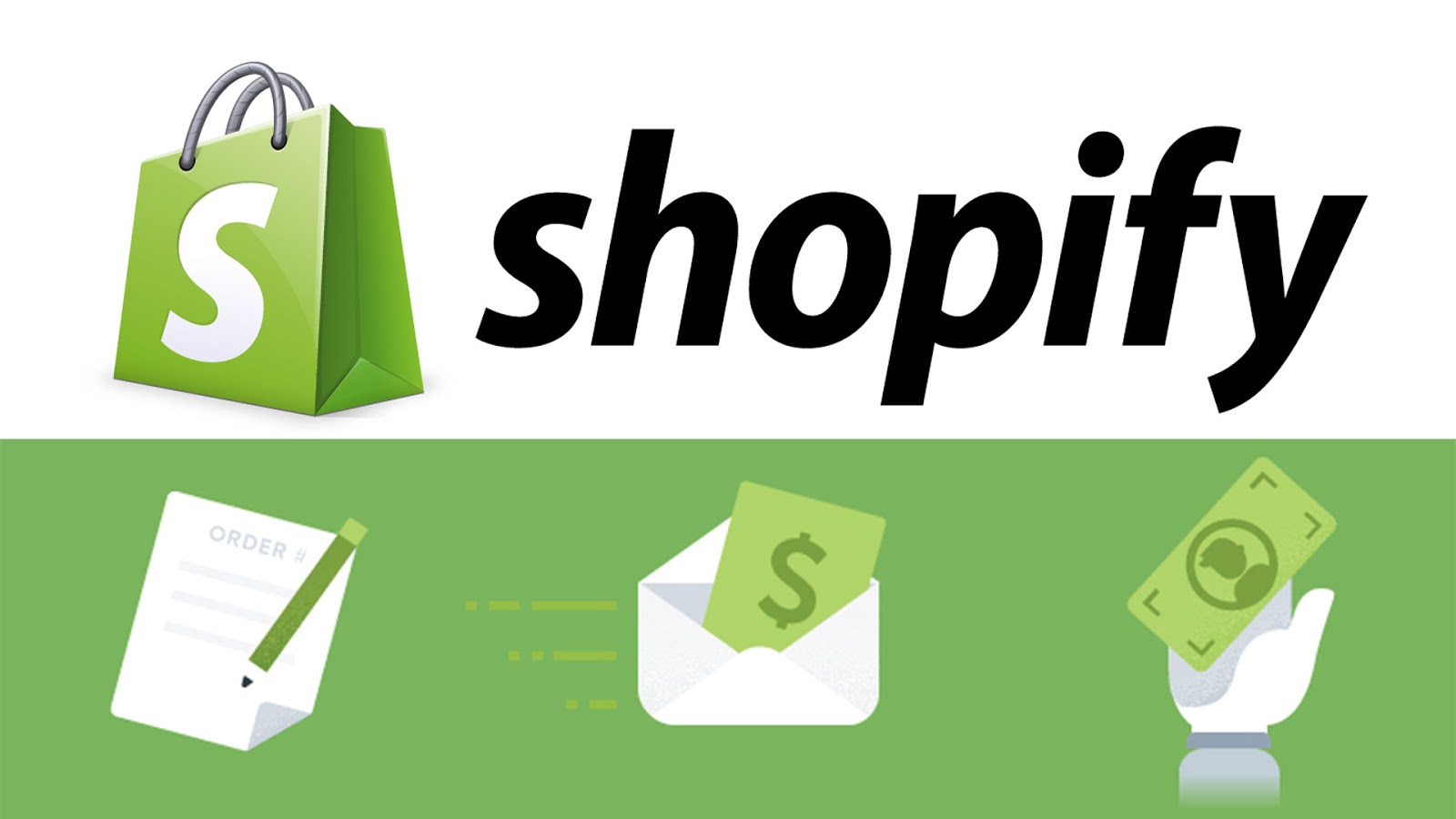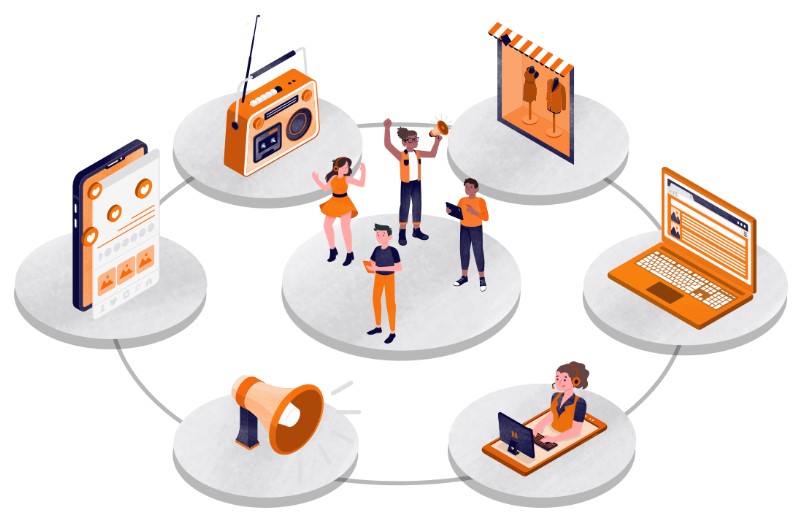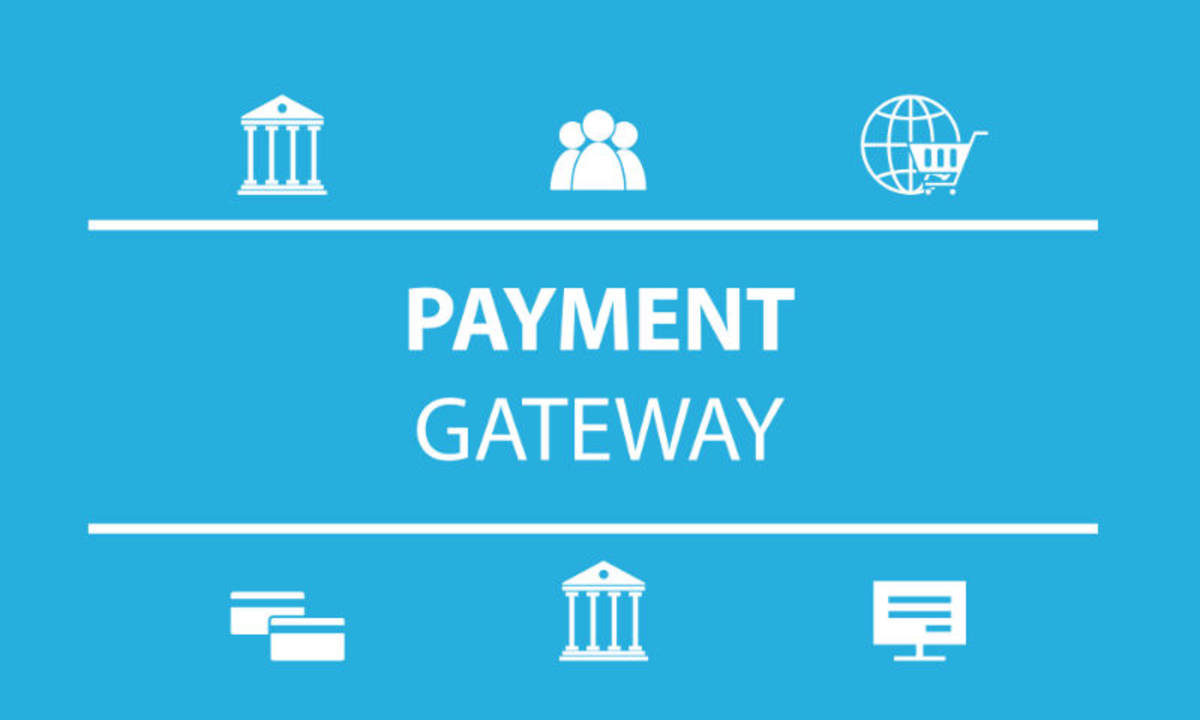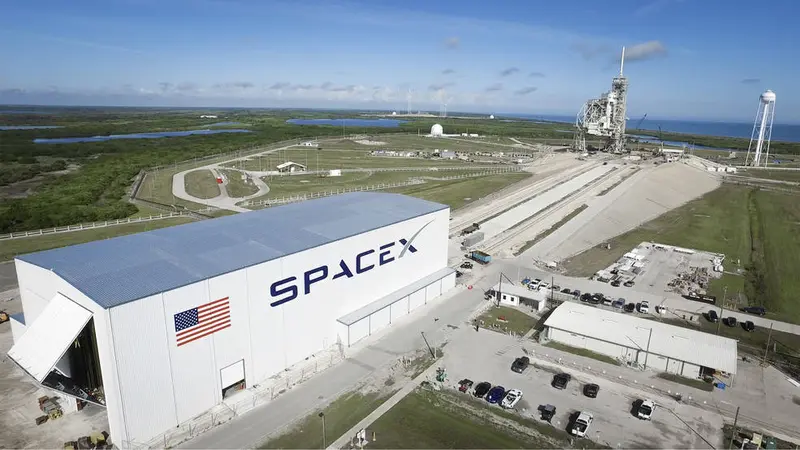- What is Shopify? What is Shopify for Online Business? Create a Shopify account 2. Add products to your store 3. Set up payments and shipping 4. Customize your store’s appearance 5. Ready to Sell What subscription plans does Shopify offer? Shopify Lite: $9 per month Shopify Basic: $29 per month Shopify: $79 per month Shopify Advanced: $299 per month Shopify Plus: Prices vary Implement omnichannel retail using the ShopifyShow catalog to browse products Add items to cart, based on customer activity Send automated messages from your Shopify store
- What is Shopify? What are the benefits of using Shopify for your online business?
- Product Catalog Management
- Customer Data Management
- Receive payment
- Shipping Management
- Integration with other third party applications
- What does Shopify do?
- Specifically designed for e-commerce.
- easy to use
- Extensive third party integration available
- How do I sell on Shopify?
- 1. Create a Shopify account
- 2. Add products to your store
- 3. Arrange payment and delivery
- 4. Customize your store appearance
- 5. Ready to sell
- What subscription plans does Shopify offer?
- Shopify Lite: $9 per spike
- Shopify Basic: $29 per month
- Shopify: $79 per month
- Shopify Advanced: $299 per month
- Shopify Plus: Prices vary.
- Implement omnichannel retail with Shopify
- View our catalog and explore our products.
- Add product to cart
- Send automated messages based on customer activity on your Shopify store
If you have a retail brand and want to have an online presence, the first step you need to take is choosing the right e-commerce platform. This is important because the e-commerce platform is the backbone of your entire brand activity.
Therefore, you should evaluate all the ecommerce platform options available. One ecommerce platform that we can recommend is Shopify.
What is Shopify? How do I use Shopify for my online business?
Shopify is an ecommerce platform and website builder that allows users to easily create an online store. Shopify also offers a variety of features to make it easy for users to manage and run their online business, including integration with various online payments, inventory management, order management, shipping, and marketing.
Product Catalog Management
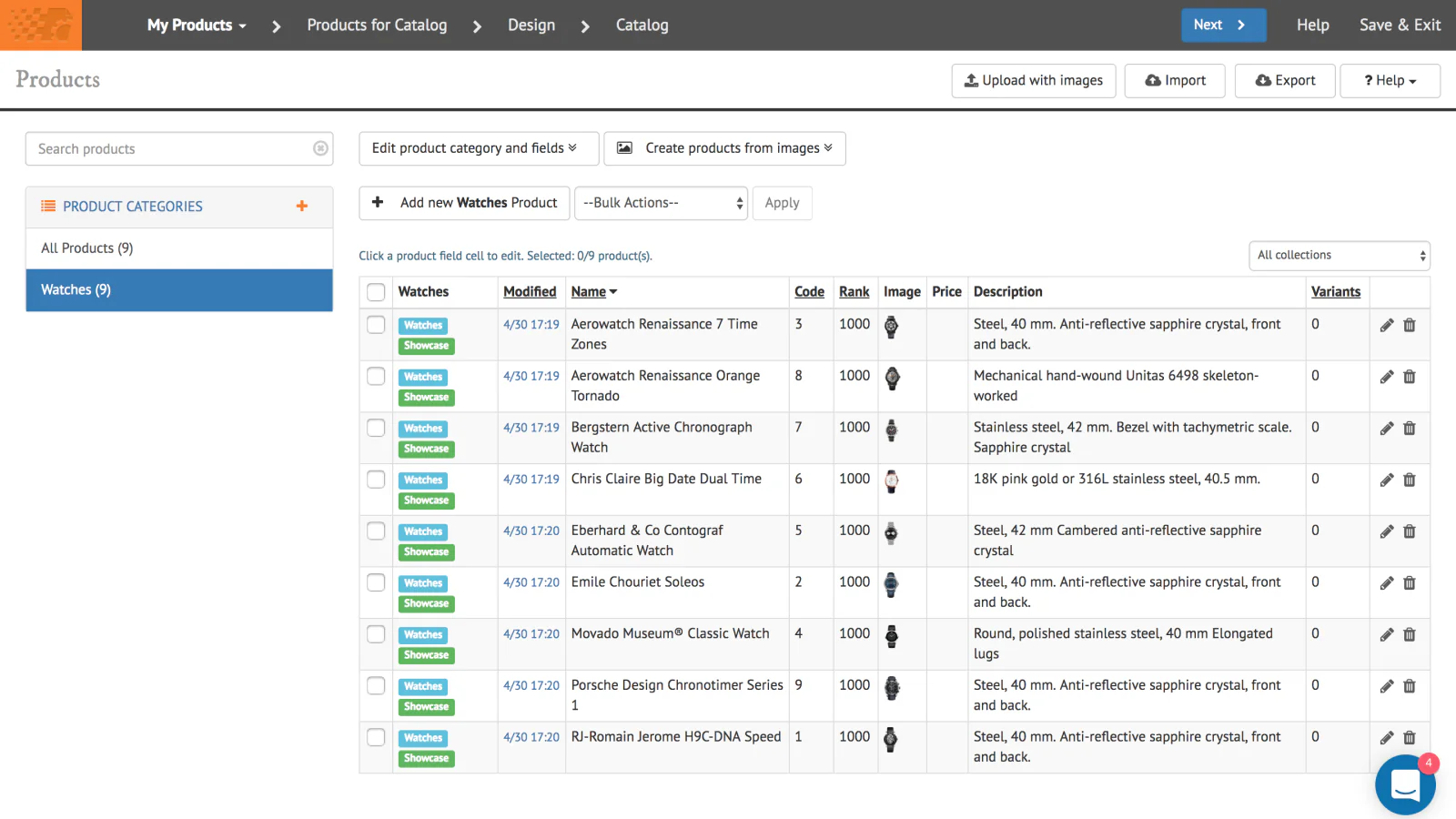
Shopify allows users to upload products, manage catalogs, and categorize products based on variables such as product size or color.
Shopify also helps businesses track product inventory, easily remove products, and update product prices and descriptions.
Customer Data Management
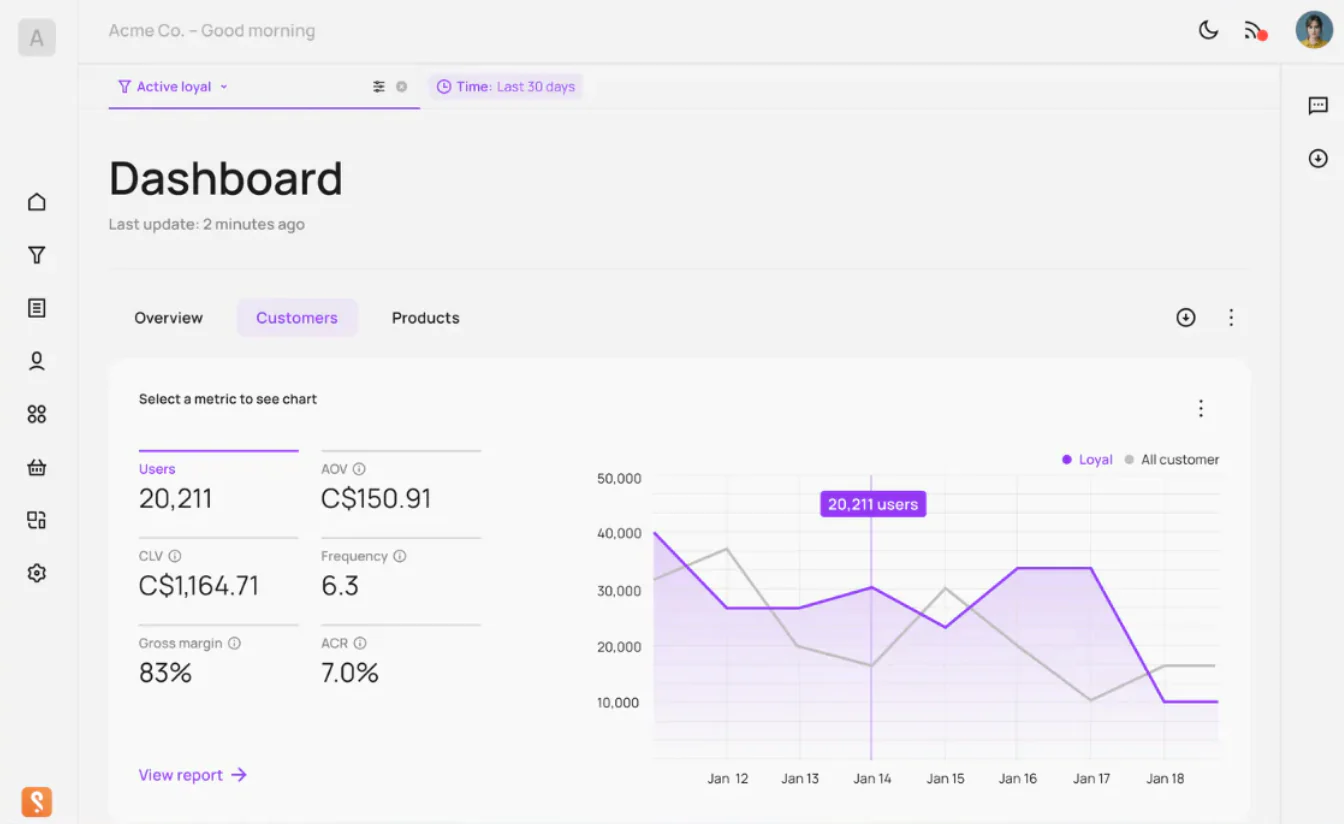
Shopify provides analytics and reporting tools to help business owners monitor customer behavior. Business owners can check customer information such as the number of new customers, sales data by customer, location, age, and gender.
Shopify also has apps and services that allow business owners to create customer loyalty programs. These programs can offer incentives such as discounts or special offers to loyal customers.
Receive payment
Shopify integrates with many global payment providers such as Stripe and PayPal, or local providers such as Xendit and Midtrans.
Store owners can choose their preferred payment provider and set up payment methods to offer customers, including credit cards, bank transfers, and digital wallets.
Delivery management
Shopify allows store owners to add shipping options, such as free shipping, paid shipping, or organized shipping options based on location. You can also specify shipping costs based on weight, size, and shipping location, so you can customize your payment invoices.
If you integrate with a delivery service app, you can also add a delivery tracker to your online store to help customers track the delivery of their products.
Integration with other third party applications
Shopify not only supports your online sales infrastructure, but it can also help you sync your online and offline businesses so you can manage your inventory easily.
What does Shopify do?
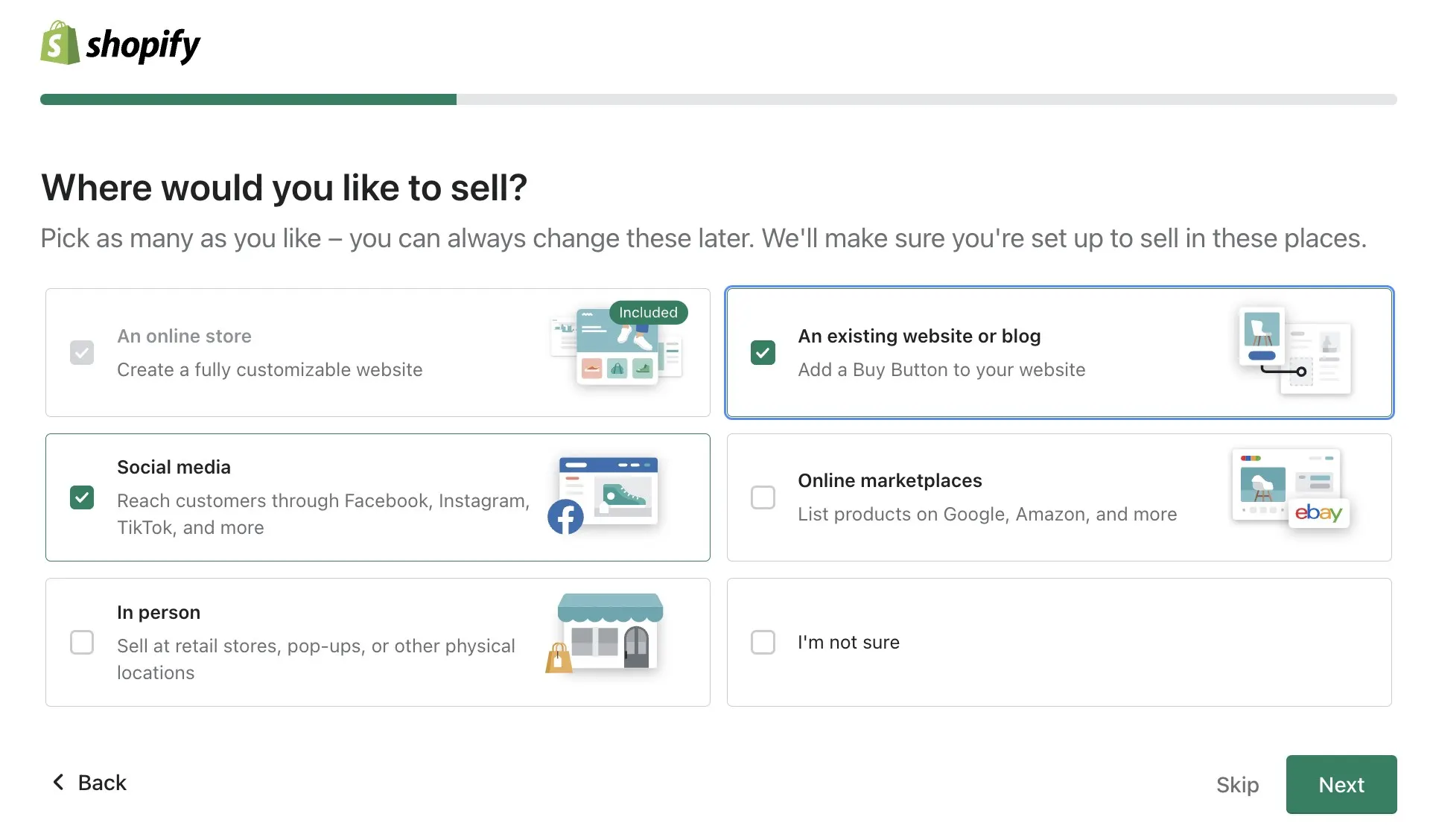
According to data collected by BuildWith, there are almost 4 million online businesses using Shopify. Of course, there are good reasons why millions of businesses choose Shopify as their website builder. Some of them are as follows:
Specifically designed for e-commerce.
Unlike other website builders that offer a general website builder, Shopify is designed specifically for ecommerce. Therefore, Shopify has features specifically designed for running an online store, including integration with various online payments, inventory management, order management, shipping, marketing, and more.
easy to use
Shopify has a user-friendly and intuitive interface that makes it easy for even beginners to learn. Shopify allows anyone to create a website without any coding or programming knowledge. To design the look of your website, choose a template or create a design from scratch by dragging and dropping the sections you want to display on your website. In addition, Shopify is also easy to use for everyday tasks such as updating product inventory, adding new products, and viewing product variations.
Extensive third party integration available
Shopify integrates with a variety of features, including payment and shipping service providers and customer relationship management (CRM) software. For example, if you want to handle multiple major payment methods, you can integrate a payment gateway like Xendit with your Shopify store. Or, if you want to manage customer contacts and send WhatsApp broadcasts automatically, you can integrate your Shopify store with SleekFlow.
How do I sell on Shopify?
Now that you know what Spotify is and how it can benefit your business, you are probably wondering how to sell on Shopify. Here are the steps:
1. Create a Shopify account
Visit the Shopify website and click the “Start Free Trial” button in the upper right corner of the homepage. Next, fill out the questionnaire according to your profile and needs, then enter your name and click “Create your store”. Next, you will be asked to log in using your email or social media login credentials such as Facebook or Gmail.
- Visit the Shopify website and click the “Start Free Trial” button in the top right corner of the home page.
Visit the Shopify website and click the “Start Free Trial” button in the top right corner of the home page.
- Next, fill out the questionnaire according to your profile and needs, then enter your name and click “Create your shop”.
Next, fill out the questionnaire according to your profile and needs, then enter your name and click “Create your shop”.
- Next, you will be asked to log in using your email or social media login credentials such as Facebook or Gmail.
Next, you will be asked to log in using your email or social media login credentials such as Facebook or Gmail.
2. Add products to your store
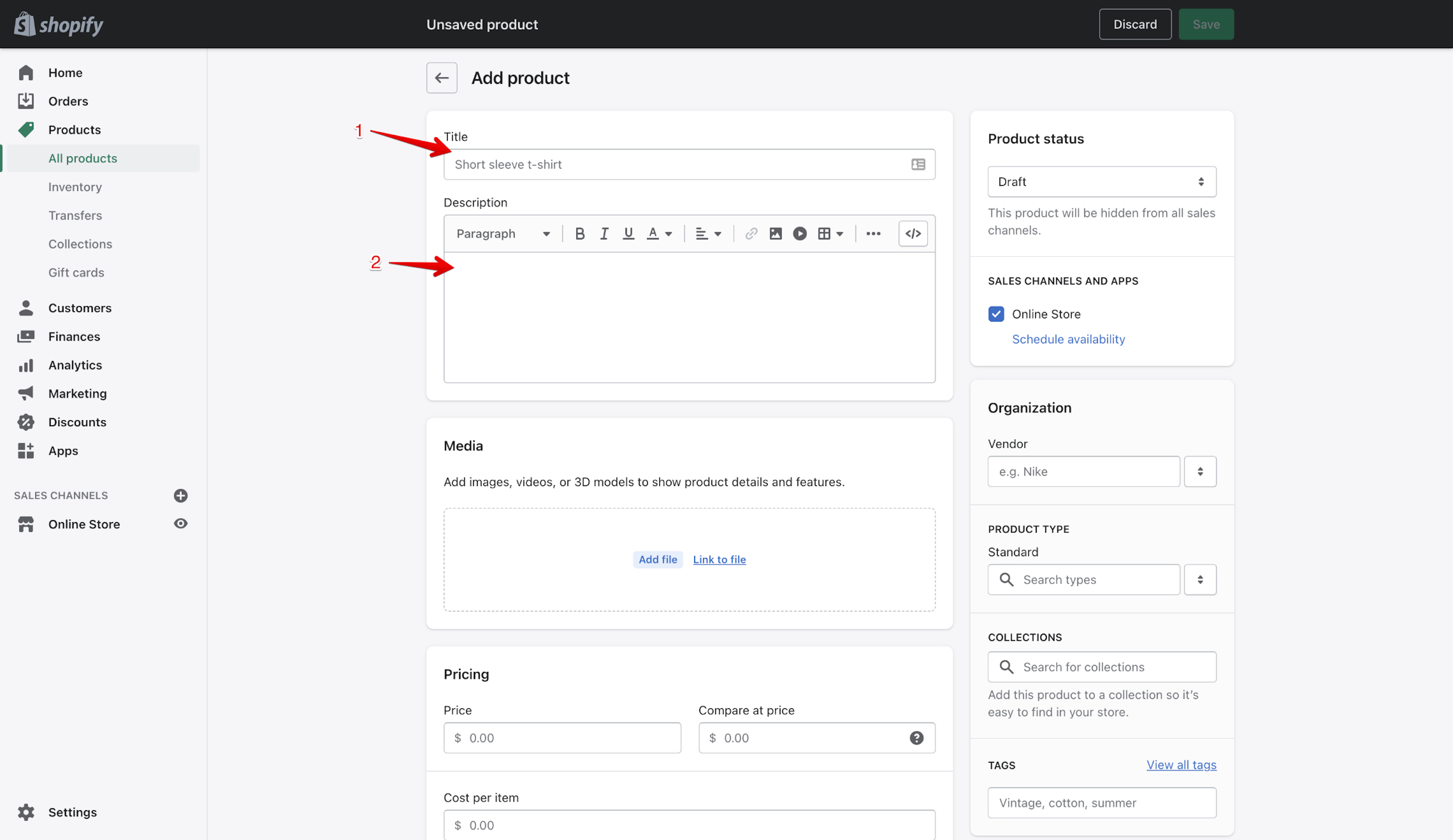
On the Control Panel page, click “Add Product”. Enter product information, including name, description, and price. Upload product images to attract customers’ attention. Add product categories and product variants, if necessary.
- On the Control Panel page, click “Add a Product”.
On the Control Panel page, click “Add a Product”.
- Enter product information, including name, description, and price.
Enter product information, including name, description, and price.
- Upload product images to attract customers’ attention.
Upload product images to attract customers’ attention.
- Add product categories and product variants, if necessary.
Add product categories and product variants, if necessary.
3. Arrange payment and delivery
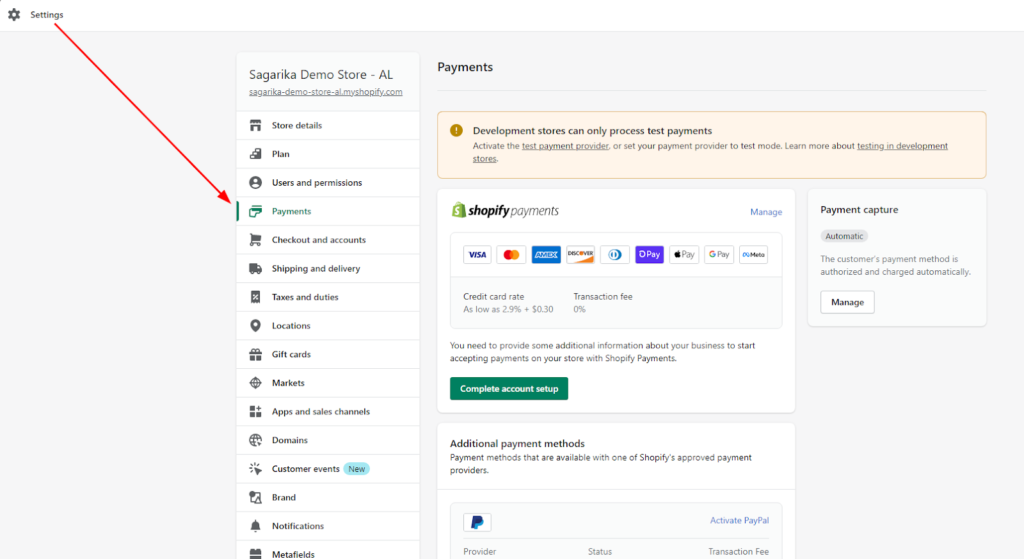
On the Control Panel page, click ‘Settings’ and then select ‘Billing’. Select the payment options you want to enable, such as PayPal or credit card. Click “Shipping” to set the shipping options you want to offer.
- On the Control Panel page, click ‘Settings’ and then select ‘Billing’.
On the Control Panel page, click ‘Settings’ and then select ‘Billing’.
- Select the payment option you want to enable, such as PayPal or credit card.
Select the payment option you want to enable, such as PayPal or credit card.
- Click “Shipping” to set the shipping options you would like to offer.
Click “Shipping” to set the shipping options you would like to offer.
4. Customize your store appearance
On the Control Panel page, select “Online Store” and then click “Themes.” Choose a theme that fits your store or modify an existing theme. Add a logo, background image, and colors that match your brand.
- On the Control Panel page, select “Online Store” and then click “Themes.”
On the Control Panel page, select “Online Store” and then click “Themes.”
- Choose a theme that suits your store or modify an existing theme.
Choose a theme that suits your store or modify an existing theme.
- Add a logo, background image, and colors that match your brand.
Add a logo, background image, and colors that match your brand.
5. Ready to sell
Once everything is ready, you can start selling on your Shopify store. Don’t forget to promote your store on your preferred social media.
What subscription plans does Shopify offer?
Of course, if you want to continue using your store after the free trial ends, you’ll need to sign up for Shopify. Shopify offers a variety of subscription plans to meet your business needs. Here’s a quick summary of each plan:
Shopify Lite: $9 per float
This plan lets you add purchase buttons to your existing website or blog. You can also process payments and manage inventory through Shopify.
Shopify Basic: $29 per ball
This plan lets you create an online store and manage your inventory. You can also add unlimited products, create staff accounts, and get 24/7 support.
Shopify: $79 per month
This plan lets you add some features that aren’t available in Basic Shopify, like gift cards and advanced reporting. You can also send marketing emails and get shipping discounts.
Shopify Advanced: $299 per month
This plan adds more features like advanced reporting, low shipping rates, and support for selling on multiple channels like Amazon and eBay.
Shopify Plus: Prices vary.
This is the best plan for large businesses that require professional support and high functionality, including massive data storage, access to more diverse APIs, and enhanced security features. The price of this plan is adjusted to your business needs.
Implement omnichannel retail with Shopify
If you already have an online store through Shopify, you can continue selling on other platforms, such as social media or chat apps.
Simple integration with SleekFlow lets you sync your product catalog and manage customer shopping carts via chat.
Learn more: SleekFlow Latest: Power your e-commerce platform with direct integration with Shopify
Integrate all chat channels into one platform
Collaborate with your team to increase chat productivity
View our catalog and explore our products.
Customers who initiate a conversation with your business are usually interested in your products. Maximizing shopping convenience will increase your customers’ satisfaction with their purchases.
Integrating your Shopify store with SleekFlow gives you clear and organized product management while communicating with your customers. Product names, descriptions, and prices can be clearly displayed in the catalog, and customers can add items to their cart directly from the chat room.
Add product to cart
In addition to chatting, sales reps can also add products to your shopping cart. Once customers have selected the desired products, they can proceed to payment with a single click.
Also read our tips for increasing sales on Shopify using WhatsApp Business API.
Send automated messages based on customer activity on your Shopify store
The Shopify-SleekFlow integration lets you send cart notifications when customers add items to their cart but don’t check out.
For example, you can set a reminder to automatically send you a limited-time promo code after 24 hours.
This promo code can be sent to your customer’s WhatsApp which is certainly more persuasive than placing an ad on your website. In addition, this trailer looks exclusive. Of course every customer wants to feel special, right?
Get started integrating Shopify with SleekFlow